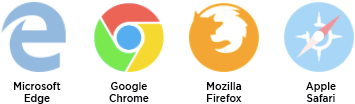Widget Integration Guide
If you're interested in learning more about our widgets, please contact us for a custom quote.
Implementation Guide
Get Access
Contact sales to get started ‒ they'll set you up as a widget client so you can start configuring your team, sportsbooks and widgets!
What we'll need:
- Which widgets, and which leagues you want access to ‒ sales can help you with this!
- The domain name(s) you would like to use our widgets on (these will be whitelisted). You can add any number of domains, contact sales to add more.
Configure Your Team
Once sales has configured widget access for you, log in as that account and head over to the Widget Dashboard to configure your team. These users will be granted access to use the widget builder pages to configure widgets.
Note: Each team member will need to have an account with SportsDataIO in order to be added ‒ have them register here.
Configure Your Sportsbooks
Next you'll want to configure your sportsbooks. Here you can choose which sportsbooks you'd like to show per state, the order in which they appear and if you have an affiliate relationship with that sportsbook, you can enter your custom affiliate URL (optional).
Additionally, you can configure the WORLD option, which shows all sportsbooks that you choose regardless of the states that book operates in.
How default state is determined:
- Our widgets default to the user's state (by IP address) if you have any books configured for it.
- If you do not have sportsbooks configured for that state, or the user's state does not have any sportsbooks, we will default to WORLD.
- If WORLD is not configured, we will default to the state with the most books.
Note: You can choose to hide the state drop down.
Build Your Widgets
Once your sportsbooks are configured, you're ready to start building widgets! From the widget dashboard, click the Builder link next to the widget you'd like to build. If the builder link is not available or if the league you want to use is not checked, contact sales and they can configure it for you.
Use the Widget!
Once you've built the snippet for your widget using the widget builder page, simply add this JavaScript reference to your site and place the widget wherever you'd like it to display!
JavaScript Reference (required)
<script src="https://sportsdata.io/assets/widgets/js/widgets.js" type="text/javascript"></script>
Example Widget Snippet
<fdw-futures-comparison client="3" league="nfl"></fdw-futures-comparison>
Note: the client parameter will automatically be set by the widget builder page and the league will be dependent on which leagues sales has configured for you.
All Done
Congratulations! You're all set to start using widgets. Feel free to contact support if you run into any issues and we hope you enjoy using our widgets!
Widget Demos
Odds Comparison Widget Demo
Futures Comparison Widget Demo
Single Game Odds Widget Demo
Single Game Odds Comparison Widget Demo