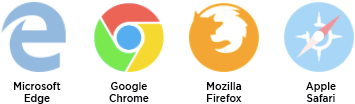SportsDataIO Help Center SportsDataIO Notification System Guide
Welcome to the SportsDataIO Notification System guide! This guide will walk you through how to set up you and your team members to receive the latest product notifications from SportsDataIO.
In this guide, you’ll learn:
- How notifications are delivered
- How to configure your notification settings
- The different types of notifications
How Notifications Are Delivered
Learn how to configure your notifications via the video below and see how they’ll be delivered step-by-step.
- Chapter 1 shows a brief intro and how to get alert emails.
- Chapter 2 shows you how to receive notifications via webhooks directly into your team’s communication platform or application.
⚙️ Configure your notification setup
Notifications from SportsDataIO are designed for flexibility, so you can receive alerts in the way that works best for you. To receive notifications, all email addresses and webhooks must be configured on your company’s primary SportsDataIO account—the same account associated with your API access.
Email Notifications
- Add any email address via the Configure Notifications tab in your main account.
- All emails must be added to your company's Admin account which is connected to your production SportsDataIO API key.The emails you add can be any email from your organization, but the notifications will not be delivered if the email is not configured within the company's Admin account.
- The emails you add can be any email from your organization, but the notifications will not be delivered if the email is not configured within the company's Admin account.
- The emails you add can be any email from your organization, but the notifications will not be delivered if the email is not configured within the company's Admin account.
- Once added, recipients will begin receiving notifications directly to their inbox.
- Users may unsubscribe themselves or they can be deactivated via the Configure Notifications tab.
Webhook Notifications
- You can configure webhooks to send notifications to external platforms such as:SlackMicrosoft TeamsDiscord
- Slack
- Microsoft Teams
- Discord
- Slack
- Set up one or more webhooks in your main account to receive real-time alerts.
- All webhooks must be configured under your company's Admin account which is connected to your production SportsDataIO API key.Notifications will not be delivered if the webhook is not configured within the company's Admin account.
- Notifications will not be delivered if the webhook is not configured within the company's Admin account.
- Notifications will not be delivered if the webhook is not configured within the company's Admin account.
Need help setting up webhooks? See integration guides for:
Once your email and/or webhook is configured, you will receive a notification verifying the connection is successful. This means you're all set!
If you experience any issues configuring emails or webhooks, please contact us and we'll be happy to assist.
Types of Notifications
All notifications will be sent in a consistent format and clearly labeled by type in the subject line. There are three primary categories:
Issue Notifications
Sent when SportsDataIO is unable to deliver data as expected. This includes:
- Inaccurate data for a specific game, player, or team
- Endpoint outages
- Discrepancies in event tracking
Informational Notifications
Keep you informed about:
- Metadata updates
- Best practice reminders
- General product and service communications to help you use our data more effectively
Maintenance Notifications
Sent in advance of planned IT infrastructure work that could temporarily impact service. Details include:
- Maintenance schedule (sent 1 week in advance)
- Notification upon completion of the maintenance window
Note that in all cases, you will only receive notifications relevant to your subscription. For example, if we have an issue impacting only Golf, and you do not have access to any Golf feeds, you will not receive a notification.
Example Notification
This example is for our own Slack Channel integration.
- Leagues: Each notification will indicate the specific leagues/sports impacted by the alert
- Informational Category/Issue Type: The category will be directly related to the description of the alert, the category may be NULL, and new categories will be introduced over time to aid in the related details of the alert.
- Description: The notification description is a brief and informative message that explains the purpose, context, or content of a notification. It provides users with essential details about why they are being notified, what action (if any) is required, and any relevant information to help them understand the notification's intent.
- Entities: Where applicable, SportsDataIO will specify any GameID, TeamID, or PlayerID impacted by the Alert you are receiving.
- Subfeeds Affected: Where applicable, SportsDataIO will specify each Subfeed grouping of endpoints and leagues which are impacted by the alert.
- Client Notification ID: This ID will be unique to each individual notification. In the event you receive an “Issue Notification” we will also send a “Resolved Notification” when the issue has been resolved. All resolved notifications will specify the Client Notification ID which is being resolved.
Informational Example:
Issue Example: